NETPIE is a cloud platform for IoT solution development. NETPIE lets you connect everything seamlessly and takes care of all tedious work, like infrastructure administration, so you can spend time on your innovative IoT applications.
NETPIE is not managed MQTT brokers. We created our own publish-subscribe communication model that allows instant messaging among IoT devices (aka "things"). This communication model can support both the MQTT protocol and the HTTP REST protocol. To make things talk over the MQTT protocol, you would need help from NETPIE libraries (aka "Microgears"). Our Microgears are open-source and available on github.
Managing your application
1. Sign up or Log in to your user account at netpie.io.
2. Navigate to the RESOURCES >> APPLICATIONS page.

3. Create a new application ID. Think of this application ID as your project's name. The application ID must be a unique name since it will uniquely identify your project within NETPIE. It is case-sensitive and cannot contain special characters. For example, "JaneSmartHome" or "PaulSmartFarm."
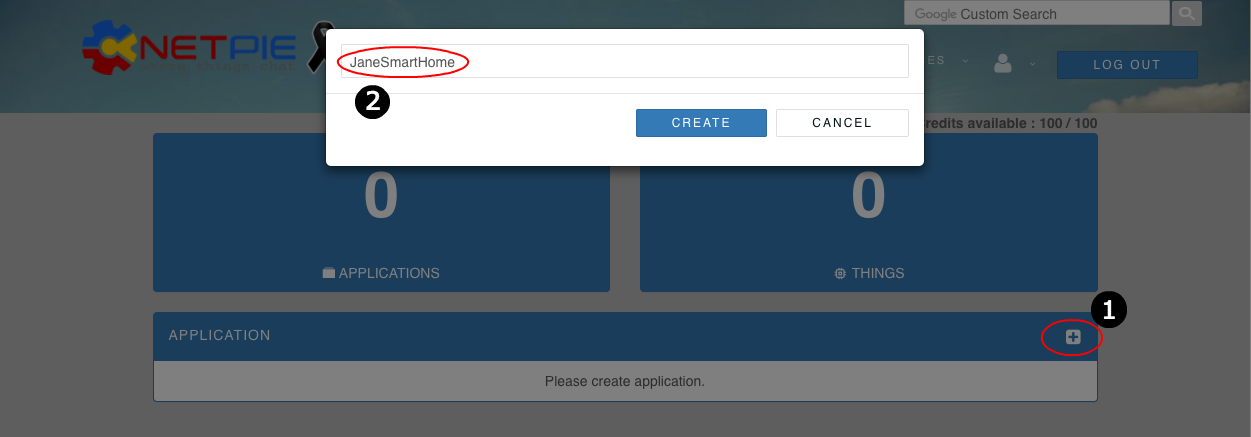
4. Under the newly created application, create a new application key.
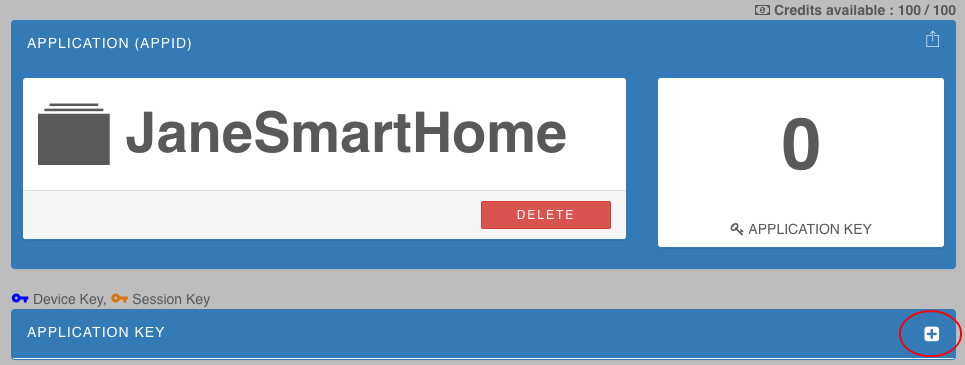
4.1 Give it a name. This application key name is a description of your "things" so you will know what you are managing. It can contain white space or special characters. It does not have to be unique. For example, "a light sensor in my kitchen" or "a lamp in my bedroom."
4.2 Choose your key type. Device Key can be used on anything. This key has no lifetime. Session Key, on the other hand, will expire after a device disconnects from the platform. The Session Key is more suitable with the HTML5 Microgear or any Microgear on a device that you do not expect it to have a permanent connectivity. For example, a browser running HTML5 web page to monitor a sensor should use a Session Key.
Note that: for both key types, more than one thing can share the same application key. It is up to your design. However, please keep in mind that individual key assignment is always more secure than key-sharing.
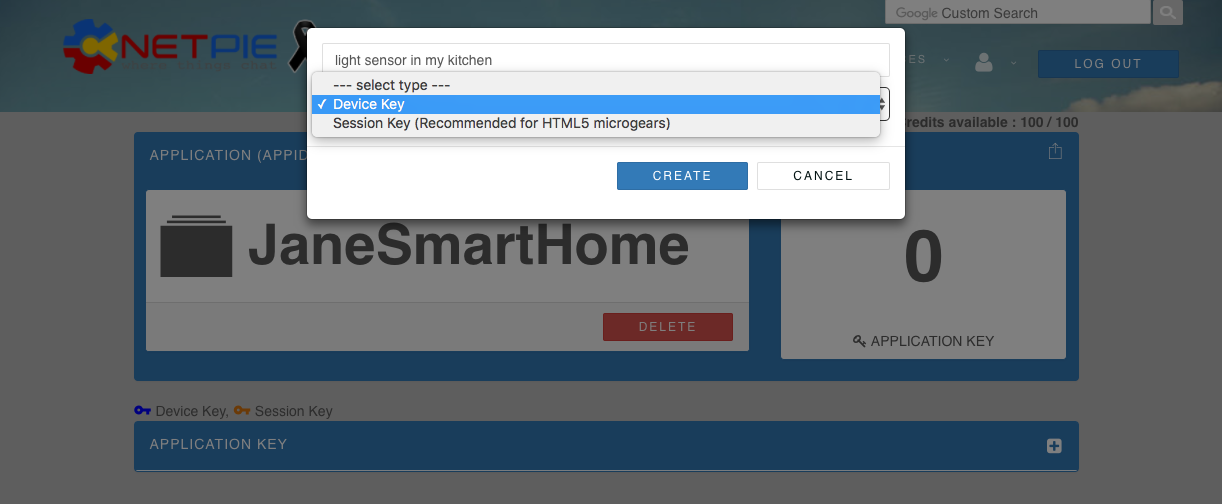
5. Click on the newly created application key to obtain the Key and Secret.
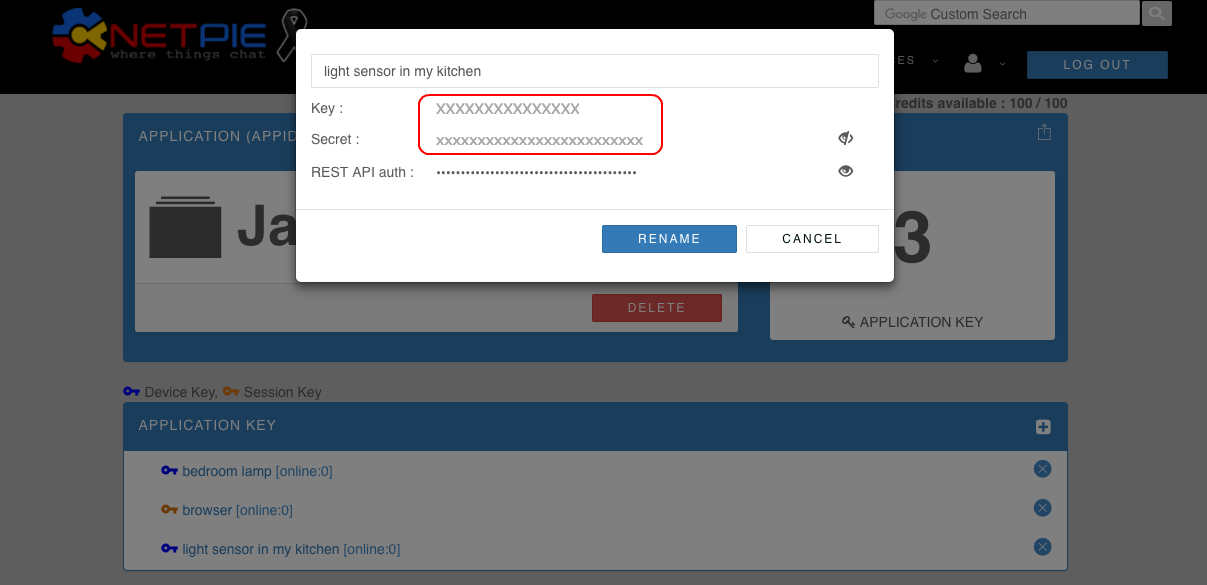
Programming your thing
Do you want your thing to communicate over MQTT or HTTP REST?
For MQTT go here
For HTTP REST go here
MQTT
1. Download Microgears for hardware or operating systems of your choice from github.
2. Find the example code folder. Find the following lines. (They are different in different types of Microgears.)
For example, in node.js Microgear,
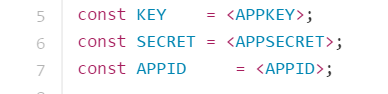
In Arduino Microgear,

3. Edit the KEY, SECRET and APPID fields according to what you have created on the NETPIE web. All variables should have the string markers "". For example, to program your light sensor in the kitchen, you would use.
const KEY = "8tXaCrT4F3pJQc0"
const SECRET = "IV9PVi4mjEUoZWDvH0CkoazCi"
const APPID = "JaneSmartHome"
HTTP REST API
1. See the REST API manual here.
2. The REST API uses the KEY and SECRET which you have created on the NETPIE web for authentication. The REST API auth field has this format Key:Secret.
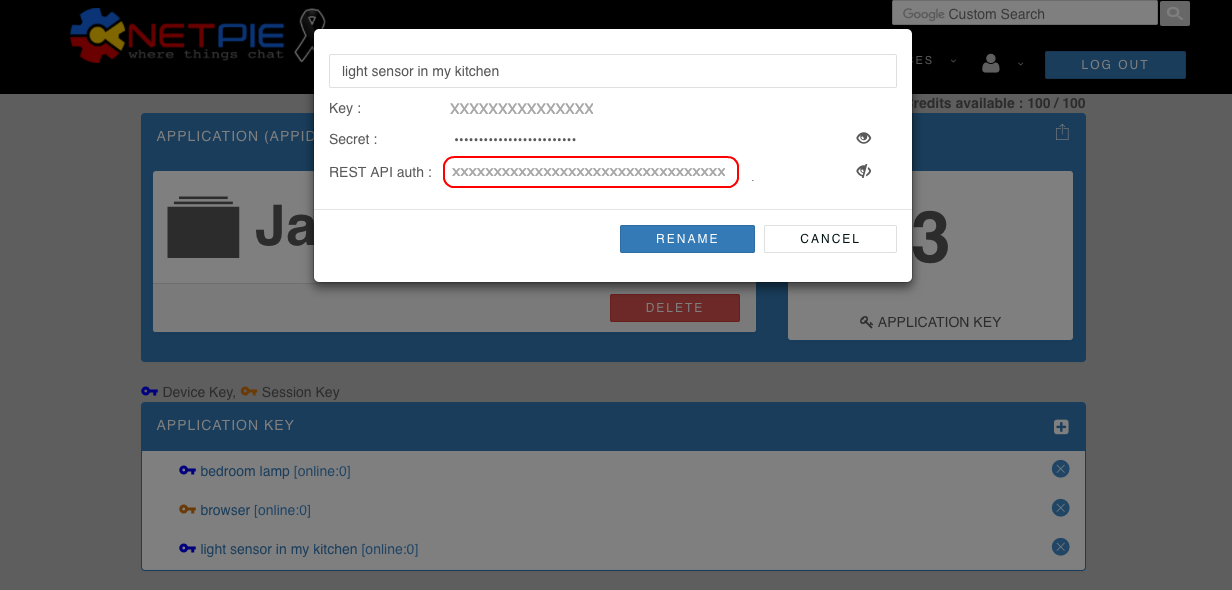
Managing your account
We use your email address and your mobile phone number to identify your account. First-time password and password recovery will be sent by SMS to your mobile phone number. If you have problems receiving SMS, please contact us.
Sign up
Sign up for a new account is free. Please provide us a unique email address, your name, your organization, and your mobile phone number. The first-time password will be sent by SMS to your mobile phone number. We currently support international mobile numbers. If you have problems receiving SMS, please contact us. We may occasionally email you regarding changes in the service, terms, and policy.
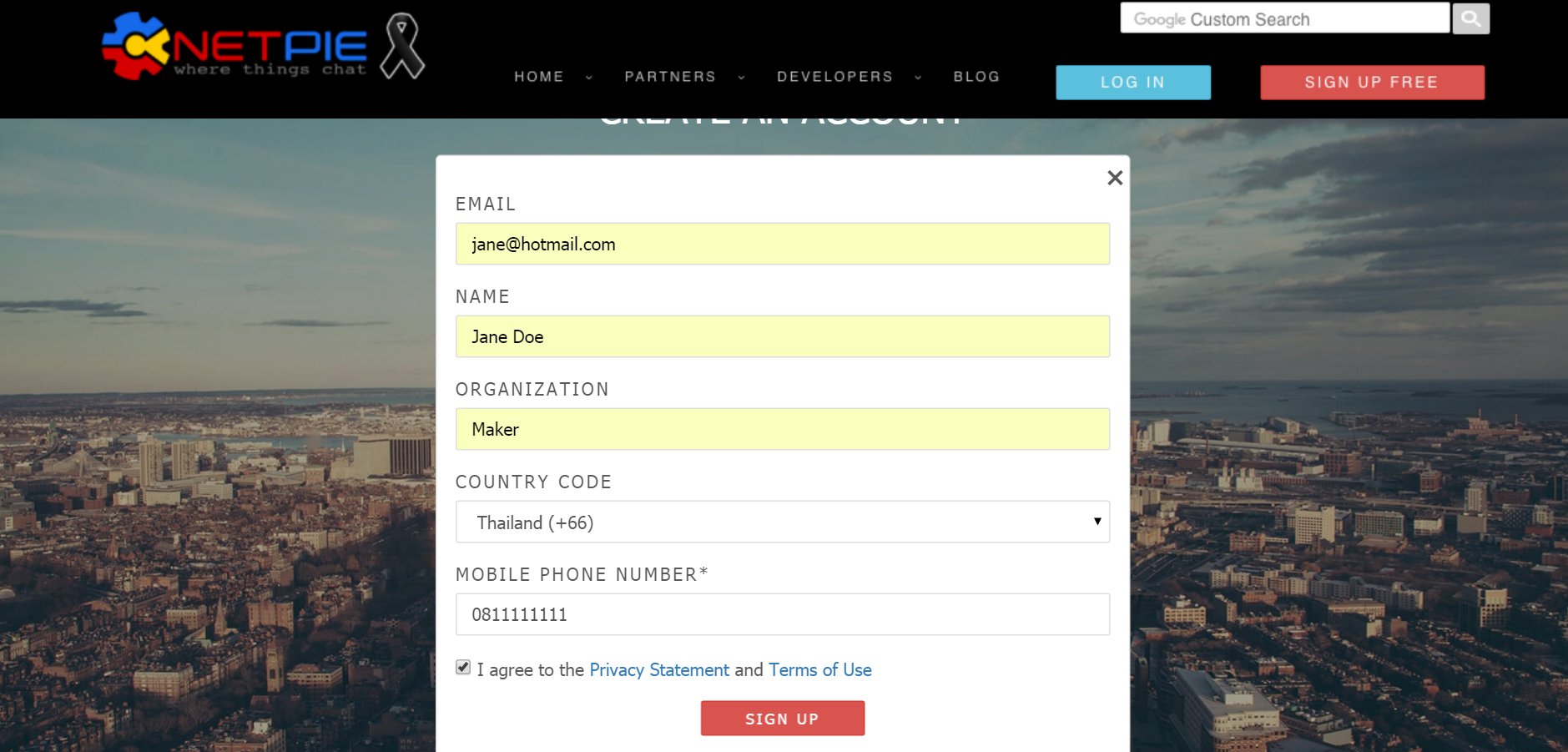
Change Password
If you log in to NETPIE for the first time with the password you receive via SMS, the service will ask you to change this password to the password of your choice. If can skip this step by clicking on "I understand the risk." However, the next time you log in, you will be asked to change your password again. We do this to remind you that security of your account lies in your own strong and secret password.
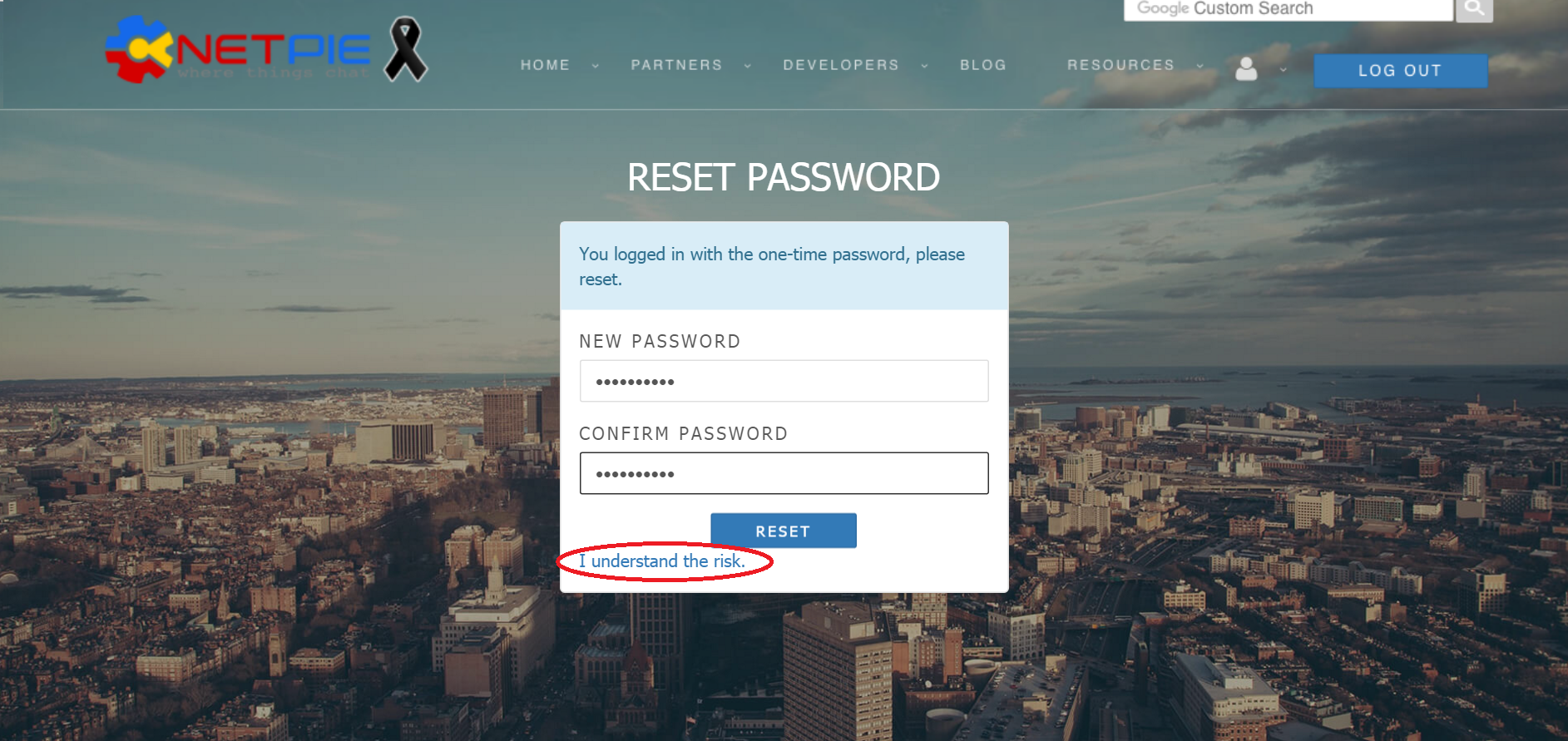
You can also change your password anytime by logging in to NETPIE and find the CHANGE PASSWORD menu under your account information.
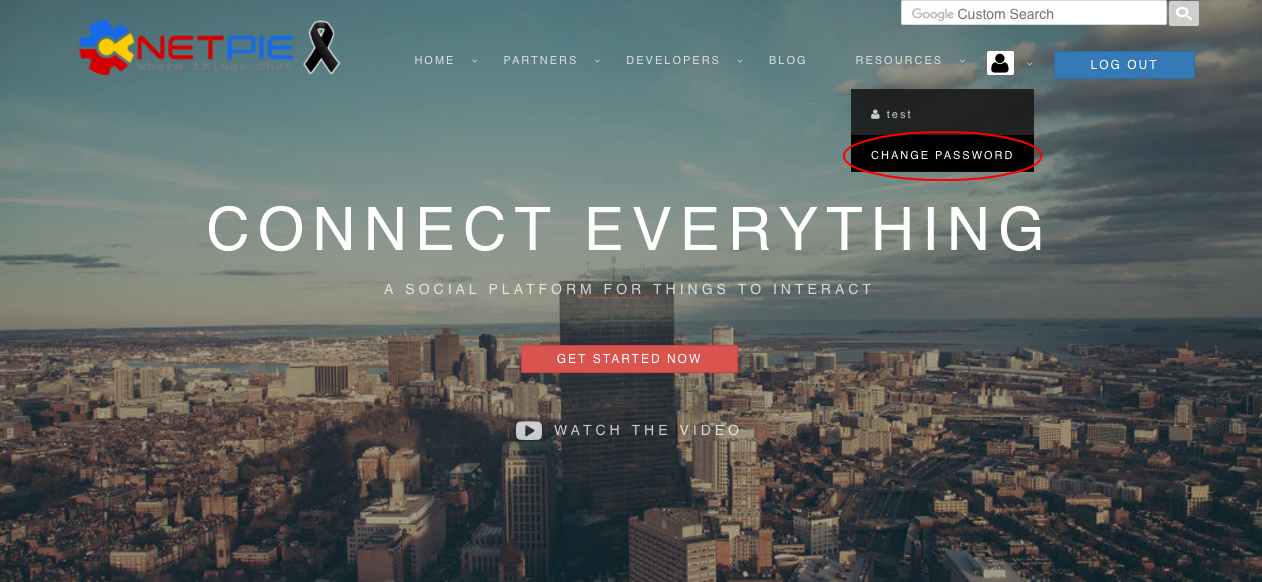
Password Recovery
In case you have forgotten your password, we will send your new password to the mobile phone number registered with your account. If you have problems receiving SMS, please contact us.
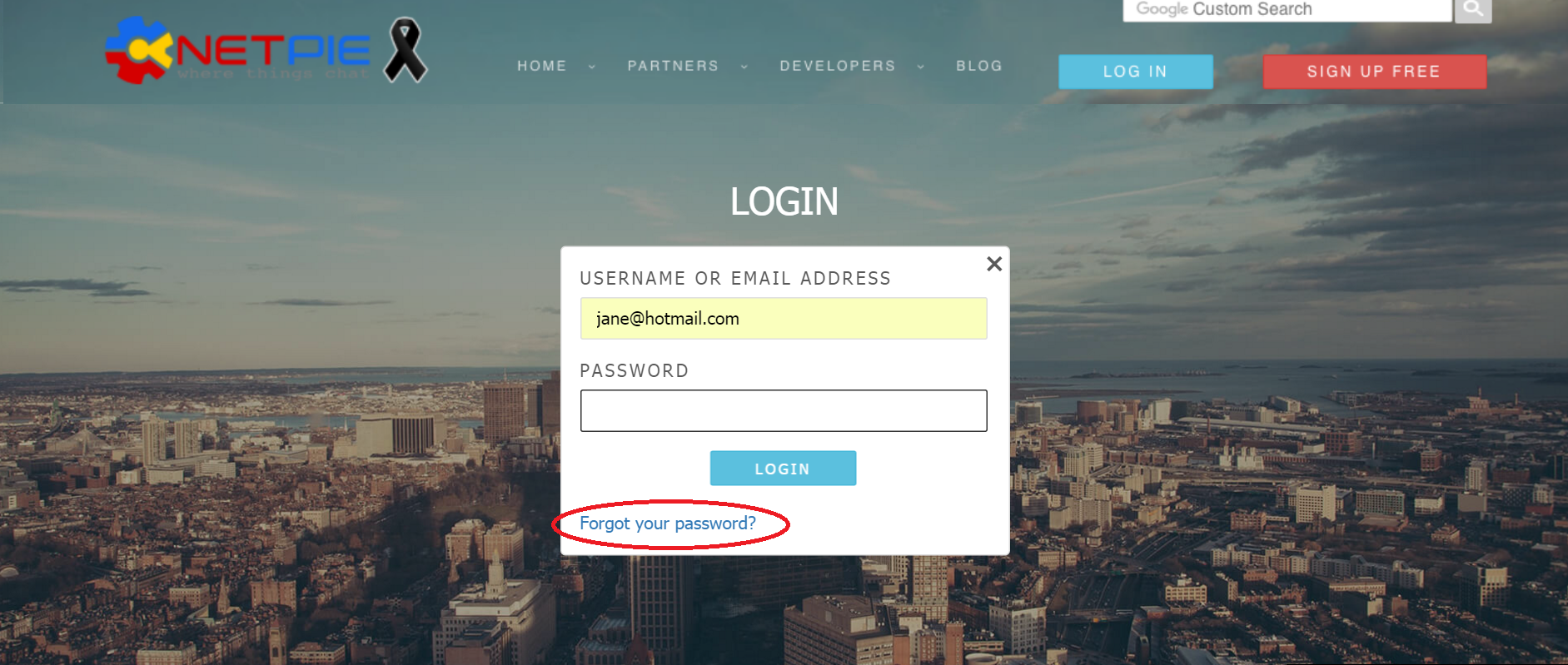
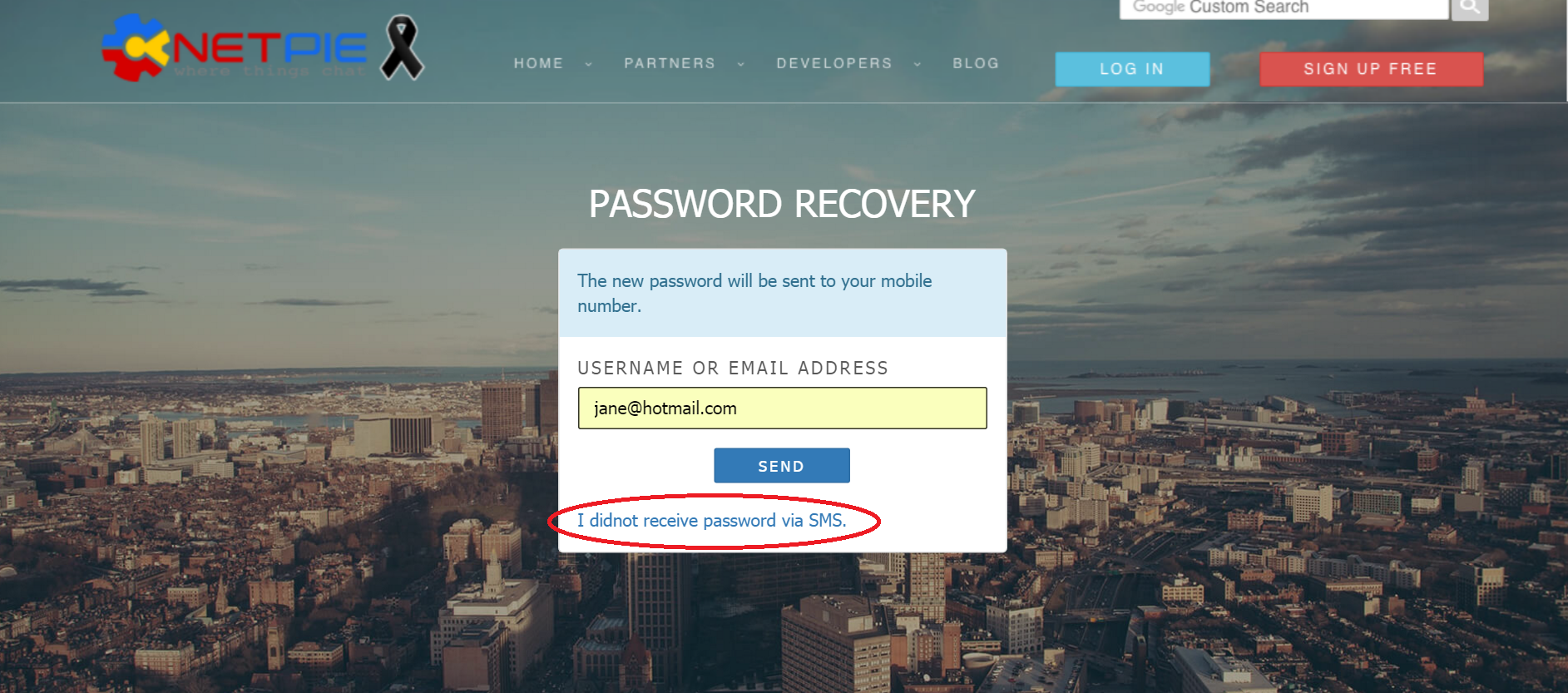
Still have questions?
Don't hesitate to contact us if you got any questions.